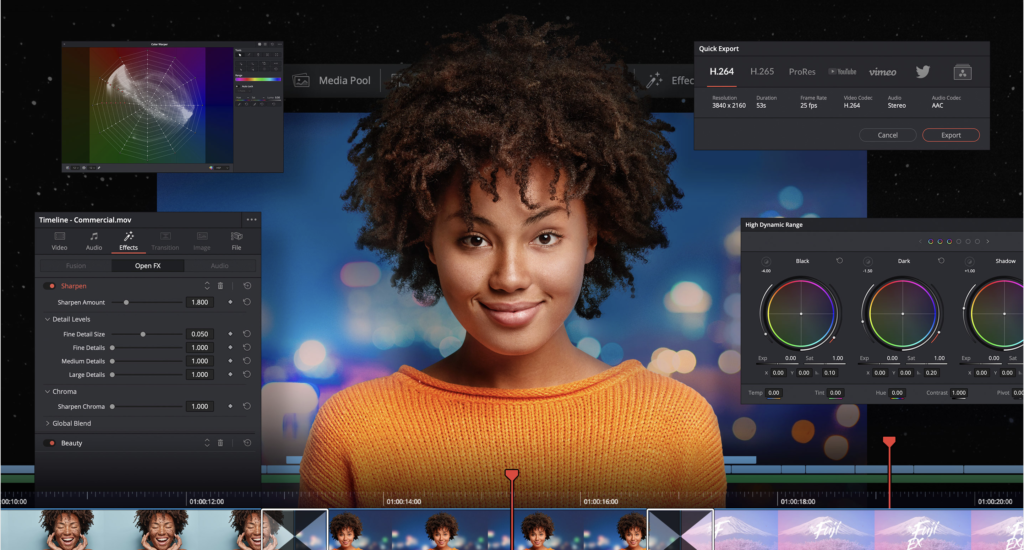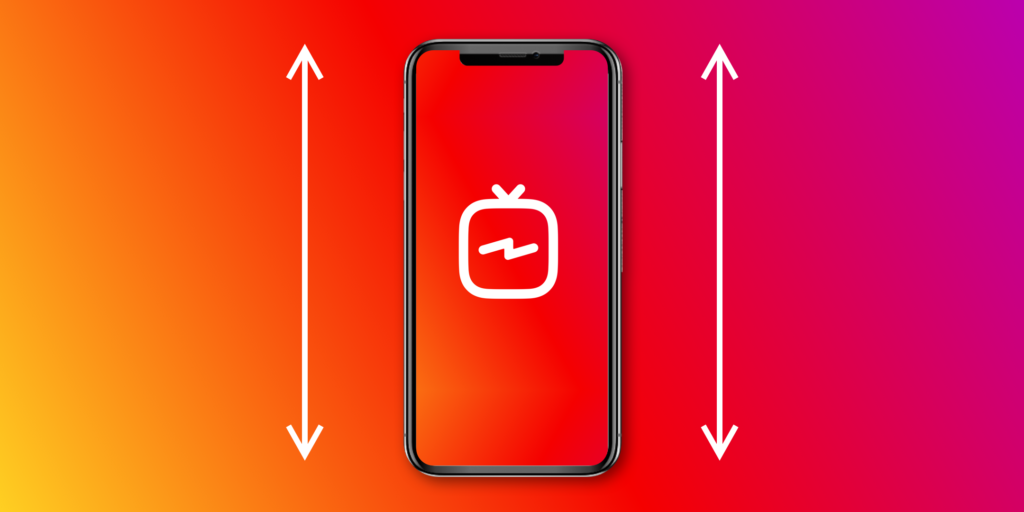Best AI Video Editing Software in 2025
In the rapidly evolving digital landscape of 2025, video content continues to dominate social media, marketing strategies, and entertainment platforms. What sets this year apart is the increasing role of Artificial Intelligence (AI) in the video editing process. AI-driven tools now empower creators, marketers, educators, and filmmakers to produce stunning videos faster and more efficiently than ever before.
If you’re looking to enhance your video editing workflow or simply stay ahead of the curve, here’s a comprehensive guide to the best AI-powered video editing software (AI Video Editing Software) available in 2025.
1. Adobe Premiere Pro with Firefly AI (DOWNLOAD)
Adobe Premiere Pro has long been the gold standard for professional video editing. In 2025, the integration of Adobe’s Firefly AI technology takes it a step further. Users can now auto-reframe content for various platforms, generate video clips from text prompts, and detect scene changes automatically. Whether you’re crafting YouTube videos, corporate promos, or cinematic masterpieces, Premiere Pro remains a powerful and reliable choice.
Key Features:
- AI-driven scene detection
- Auto-reframing for social media
- AI-generated assets via text prompts
- Seamless integration with other Adobe apps
2. Runway ML
Runway ML has redefined creativity with its Gen-3 Alpha model, allowing users to generate realistic videos from simple text descriptions. It’s a dream tool for artists and marketers who want to experiment with innovative storytelling formats. From real-time video enhancements to AI-assisted background removal and object tracking, Runway ML is pushing the boundaries of video editing.
Key Features:
- Text-to-video generation
- Real-time video enhancement
- Background removal and object tracking
- Collaboration-friendly workspace
3. Wondershare Filmora 14 (DOWNLOAD)
For those who want a balance between power and ease-of-use, Filmora 14 is an excellent choice. With AI-powered smart scene detection, automatic background removal, and intelligent audio syncing, it’s ideal for beginners and intermediate creators who want professional-quality results without a steep learning curve.
Key Features:
- AI audio stretching
- Smart background removal
- Scene detection for quick editing
- Extensive library of transitions and effects
4. Meta’s Edits App
Meta has stepped up its game with “Edits,” a free video editing app designed specifically for creators who prioritize speed and social media content. Featuring AI-powered animations, auto-captioning, and green screen effects, Edits is perfect for Instagram, Facebook, and TikTok content creation.
Key Features:
- No watermark even in the free version
- Auto-captions and AI filters
- Green screen capabilities
- Easy-to-use mobile interface
5. Synthesia (DOWNLOAD)
When it comes to AI-generated video content without the need for a camera or crew, Synthesia leads the market. Ideal for businesses, HR departments, and educators, it allows users to create professional videos using AI avatars in over 140 languages.
Key Features:
- AI avatars for professional videos
- Text-to-video conversion
- Multilingual support
- Enterprise-grade video production
6. InVideo (DOWNLOAD)
InVideo offers marketers and YouTubers the ability to turn scripts into engaging videos automatically. With a huge stock library, pre-made templates, and AI-assisted editing, creating high-quality content has never been easier.
Key Features:
- Script-to-video creation
- AI voiceovers
- Pre-designed templates
- Extensive stock footage and audio library
7. Magisto
Owned by Vimeo, Magisto uses AI to edit videos based on the emotional tone, music, and video style selected by the user. It’s the perfect tool for quick promotional videos, social media content, and even personal storytelling projects.
Key Features:
- Automatic video editing based on themes
- AI-driven music and visual matching
- Great for social media marketers
- Easy sharing to multiple platforms
8. DaVinci Resolve
DaVinci Resolve remains the top choice for filmmakers and professional editors who require color correction and detailed visual effects. Its AI capabilities, such as smart reframing and facial recognition, make complex editing tasks more manageable.
Key Features:
- Advanced color grading tools
- Facial recognition for sorting clips
- Smart reframing for social media outputs
- Industry-standard visual effects (VFX)
9. CapCut
CapCut continues to dominate the mobile editing space, especially among TikTok creators. With new AI features like auto-captioning, background removal, and music recommendations based on video content, it’s perfect for fast and trendy video editing.
Key Features:
- Auto-captions and translations
- AI-based video suggestions
- Trending templates and music
- User-friendly mobile app
10. Lumen5
Lumen5 specializes in transforming articles and blog posts into videos, making it an excellent tool for businesses looking to repurpose content. With AI-driven video automation, users can create engaging videos with minimal effort.
Key Features:
- Blog-to-video automation
- AI-suggested visuals and music
- Customizable templates
- Ideal for social media marketers
Conclusion
As 2025 unfolds, the blend of AI and video editing has unlocked a new era of creative possibilities. Whether you’re a beginner looking for an easy-to-use platform or a professional in need of sophisticated editing tools, there’s an AI-powered video editor perfectly suited for your needs.
Tip: Always stay updated with the latest software features and choose the tool that best aligns with your content goals and skill level.
Embrace the future of video editing — faster, smarter, and more creative than ever before!
Need professional video editing services using the latest AI tools? Visit TPCStudio and let us bring your vision to life!