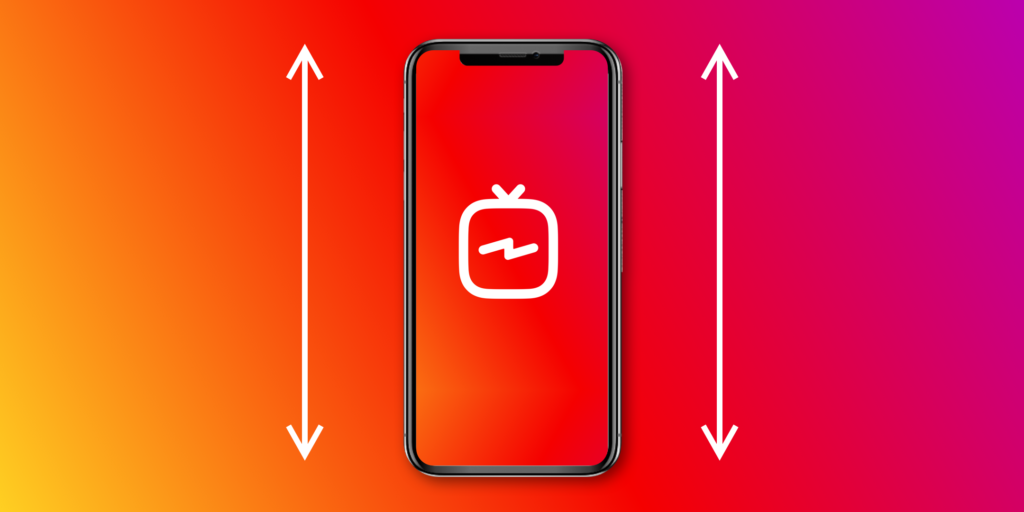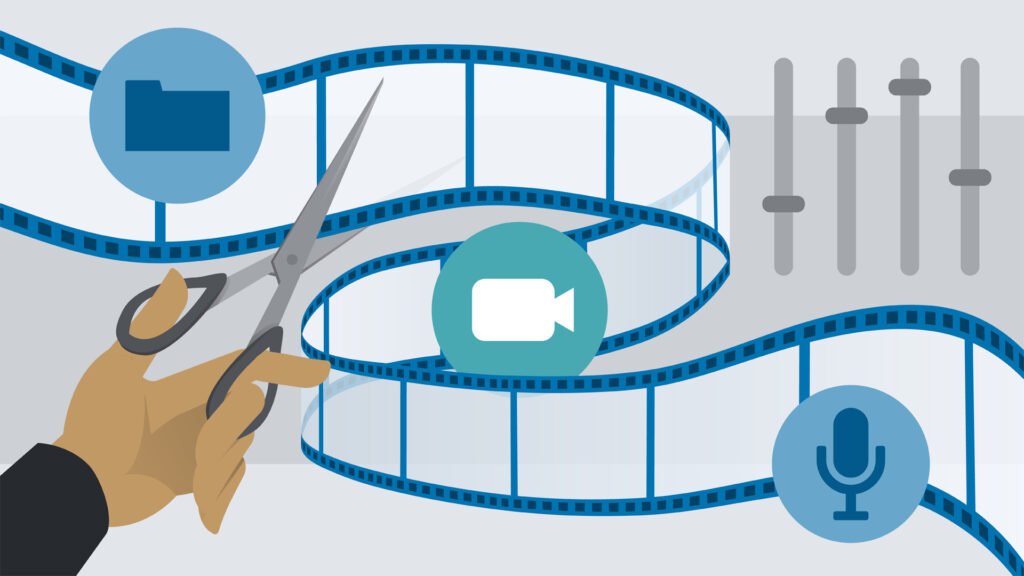When your video looks fine in the timeline but comes out overexposed after export, you’re almost certainly running into a color space mismatch (HDR vs. SDR) or export preset issue. This happens a lot with iPhones, drones, and newer cameras that record HDR formats like HLG / Rec.2100 while your sequence/export is set to Rec.709.
Below is the fast fix, plus a deeper step-by-step and a free LUT you can try if you need a quick conform.
Quick Fix (Most Cases)
-
Interpret Footage to Rec.709
Project Panel → right-click your clip → Modify → Interpret Footage → Color Management → Color Space Override: Rec.709.
-
Make Sure Your Sequence Is SDR
Sequence → Sequence Settings → set Working Color Space to Rec.709.
-
Export With Matching Color Space
File → Export → Media → Video tab → Export Color Space: Rec.709.
Enable Render at Maximum Depth and Use Maximum Render Quality.
If your timeline was built in the wrong color space, copy everything into a new Rec.709 sequence and export again.
Step-by-Step Fix
1) Check Clip Color Space
Right-click → Modify → Interpret Footage → set Color Space Override correctly.
2) Align Sequence Settings
Sequence → Sequence Settings → Rec.709 for SDR, Rec.2100 HLG for HDR.
3) Match Export Settings
Export Color Space must match your timeline. Avoid one-click presets unless you check them.
4) Apply SDR Conform (if HDR in SDR timeline)
Apply SDR Conform effect → tweak Luminance Mapping.
5) Sanity Check the Export
Re-import the file or test in VLC instead of default OS players.
6) Pre-Export Adjustment (Optional)
Use an Adjustment Layer with Lumetri to lower highlights/whites.
7) Convert Footage Before Editing
If iPhone/HEVC clips fight you, transcode with HandBrake or Shutter Encoder to ProRes/H.264 Rec.709.
Free LUT: “TPC Overexposure Fix – Rec.709”
We’ve created a LUT to soften highlight clipping and bring HDR-ish footage back into SDR space.
👉 Link Coming Soon –
How to use it in Premiere Pro:
-
Add Lumetri Color to your clip or an Adjustment Layer.
-
In Lumetri → Basic Correction → Input LUT → choose the downloaded LUT.
-
Fine-tune Exposure, Highlights, and Whites.
Quick Troubleshooting Checklist
-
Footage color space matches your timeline.
-
Sequence + export = Rec.709 (unless intentionally HDR).
-
SDR Conform used for HDR → SDR workflow.
-
Avoid default export presets without checking.
-
Test your file in multiple players.
🚀 Need Professional Help Fixing This?
Color space headaches, overexposed exports, and inconsistent looks can eat hours of your editing time. That’s where we come in.
At TPC Studio, we specialize in:
-
Professional color correction & grading (SDR & HDR workflows)
-
YouTube & content editing with consistent style and branding
-
Fixing export/compatibility issues across platforms
-
Turning raw footage into polished, cinematic content
✅ Quick turnaround
✅ Unlimited revisions until you’re happy
✅ Editing tailored to your audience & brand
👉 Ready to spend less time fixing technical problems and more time creating?
Contact us today for a free consultation and let us handle the editing while you focus on your content.