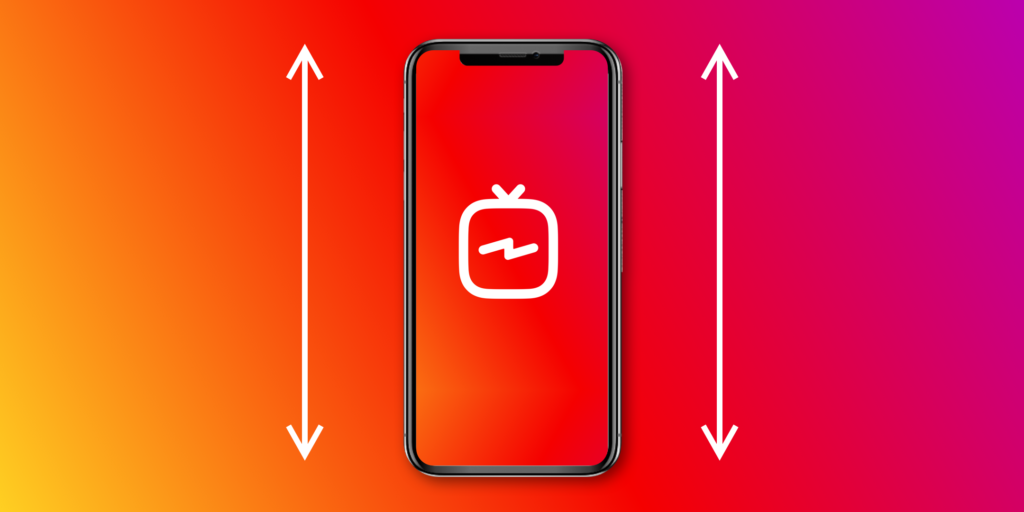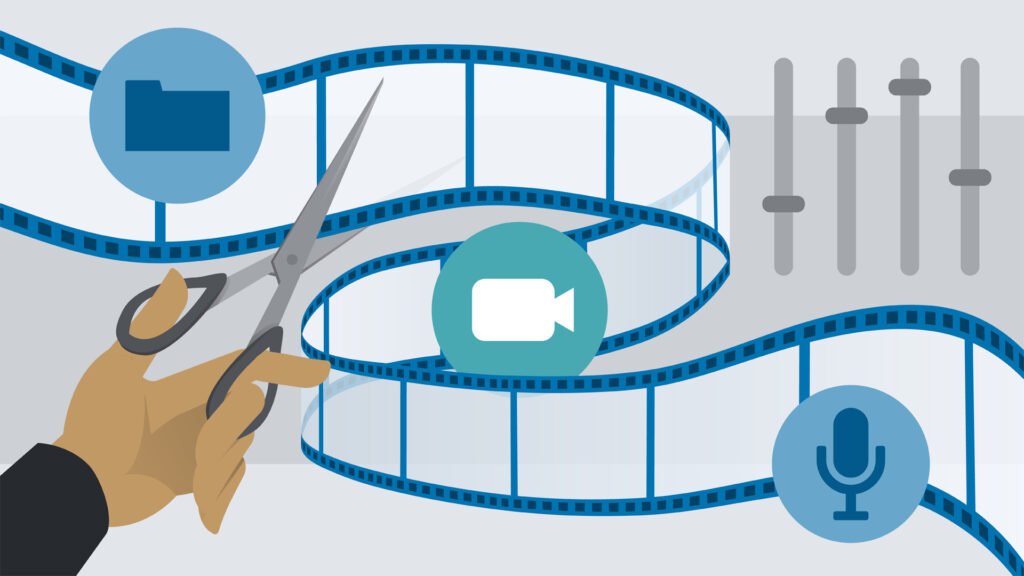White Balance for Film and Video : Introduction
When it comes to filmmaking and video production, color accuracy is crucial. One of the most important aspects of achieving realistic and appealing colors is setting the white balance correctly. Whether you’re shooting with a DSLR, mirrorless camera, or even a smartphone, understanding white balance can significantly impact the visual quality of your content.
This guide will walk you through the fundamentals of white balance, explain why it matters, and provide practical tips for getting it right every time. Let’s make your footage look more natural and professional!
What is White Balance?
White balance refers to the process of adjusting the colors in your footage to make whites appear truly white. Different light sources have various color temperatures, and your camera needs to compensate for these differences to produce accurate colors.
Color Temperature Explained:
- Warm Light: Yellowish hue (e.g., candlelight, tungsten light) – around 2000K to 3200K.
- Neutral Light: Balanced white (e.g., daylight) – around 5500K to 6000K.
- Cool Light: Bluish hue (e.g., overcast sky, fluorescent light) – around 7000K to 10000K.
Pro Tip: Always set your white balance according to the dominant light source in your scene.
Why White Balance Matters
Without proper white balance, your video might look unnatural, washed out, or overly warm/cool. Here’s why getting it right is essential:
- Maintains Color Accuracy: Ensures that whites are pure and other colors appear natural.
- Enhances Visual Appeal: Balanced colors look more professional and aesthetically pleasing.
- Saves Time in Post-Production: Correcting white balance in editing can be tedious and often less effective.
Real-Life Example:
Imagine filming a wedding in a venue lit with tungsten lights. Without adjusting white balance, your footage will appear overly yellow. Fixing it during editing can be challenging and might degrade quality.
How to Set White Balance in Your Camera
1. Automatic White Balance (AWB)
Most cameras have an AWB mode that detects color temperature and adjusts accordingly. While convenient, it may not always be accurate, especially in mixed lighting conditions.
2. Preset White Balance Settings
Many cameras come with predefined settings such as:
- Daylight: 5200K – Ideal for sunny environments.
- Cloudy: 6000K – Adds warmth.
- Tungsten: 3200K – Reduces the yellow tint of incandescent lighting.
- Fluorescent: 4000K – Neutralizes the cool, greenish hue.
- Shade: 7000K – Adds warmth to compensate for cool shadows.
3. Custom White Balance
For precise control, use a gray card or white surface to manually set the balance.
- Point your camera at the reference surface under your current lighting.
- Set the camera to custom white balance mode.
- Take a photo and confirm the setting.
4. Kelvin Mode
Some advanced cameras allow you to set the exact color temperature.
- Use this mode when you know the lighting temperature (e.g., 5600K for daylight).
- Adjust on the go when lighting conditions change.
Common Mistakes and How to Fix Them
Mistake 1: Leaving White Balance on Auto
- Fix: Use manual settings or presets that match your environment.
Mistake 2: Not Adjusting for Mixed Lighting
- Fix: Balance for the primary light source or use gels to unify lighting.
Mistake 3: Ignoring White Balance When Moving Indoors/Outdoors
- Fix: Adapt settings as you change environments to maintain consistency.
Quick Tip: Shoot RAW if possible. RAW files retain more color data, making adjustments easier in post.
Best Practices for Consistent White Balance
- Calibrate Your Camera: Make sure your camera’s color settings are accurate.
- Use Gray Cards: Start every shoot by setting a custom white balance using a gray card.
- Monitor Your Footage: Check your camera’s live view or use an external monitor to verify color accuracy.
- Match Cameras: If using multiple cameras, sync their white balance settings to maintain a consistent look.
Fixing White Balance in Post-Production
If your footage ends up with poor white balance, you can still correct it in editing software like Adobe Premiere Pro or DaVinci Resolve.
- Premiere Pro: Use the Lumetri Color Panel and adjust the Temperature and Tint sliders.
- DaVinci Resolve: Use the Color Wheels to fine-tune the white balance manually.
Pro Tip: Use reference clips or a color chart to maintain consistency during editing.
Final Thoughts
Mastering white balance is essential for producing professional-quality videos. While modern cameras have automatic settings, understanding how to set white balance manually gives you creative control and ensures accurate colors in every scene.
At TPC Studio, we prioritize color accuracy in every project, using professional techniques to enhance your video’s visual appeal. If you’re looking for expert editing that brings your vision to life, contact us today!
Need help with your next project? Visit TPCStudio for professional video editing and color correction services.