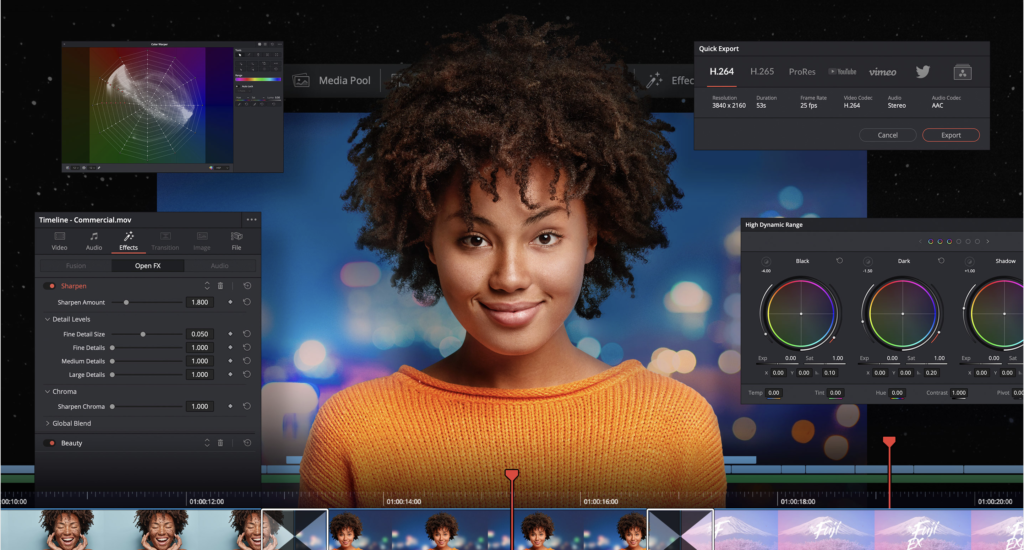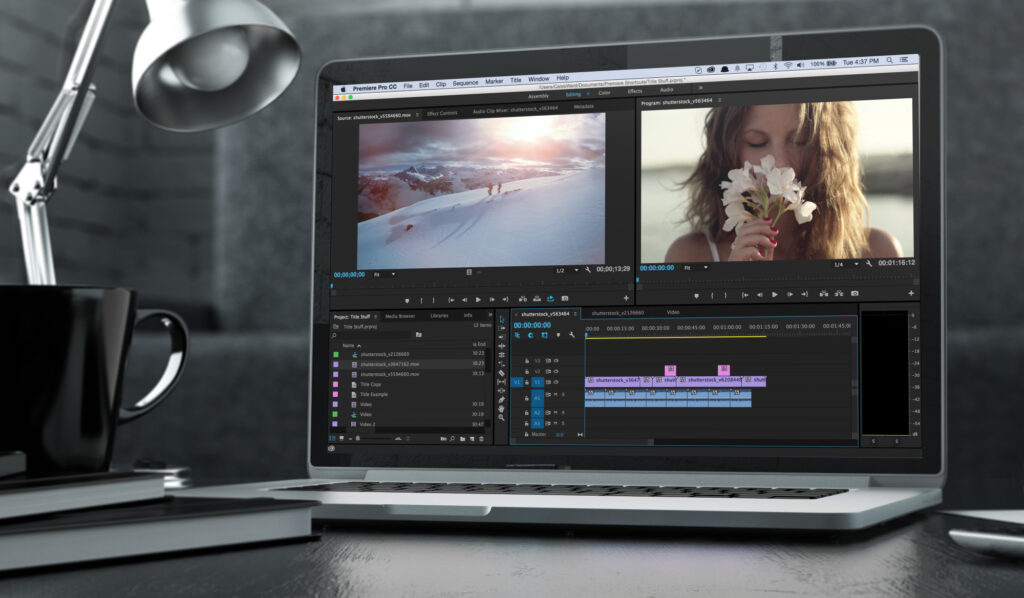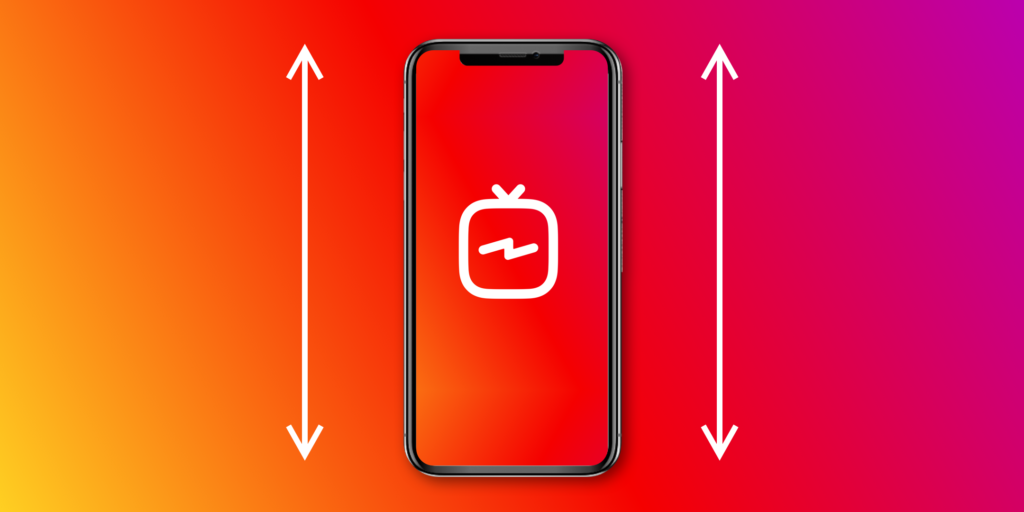The best video editing software for Windows, Mac, iPhone and Android, both paid-for and free.
Finding the best video editing software is essential, whether you’re an amateur, a YouTuber or a professional video editor. But with such a range of confusingly titled software out there, it can be tricky to work out what’s the best buy.
To help you out, we’ve brought together the very best video editing software available today in one handy article. Each has something different to offer, so we’ve included all the information you need to choose the one that’s best for your purposes.
This list includes video editing software for Windows, Mac, Android and iOS, so whatever equipment you’re using, you’ll be able to find the right tool for you. Also, make sure you check the following expert guides:
The best video editing software overall.
01. Adobe Premiere Pro
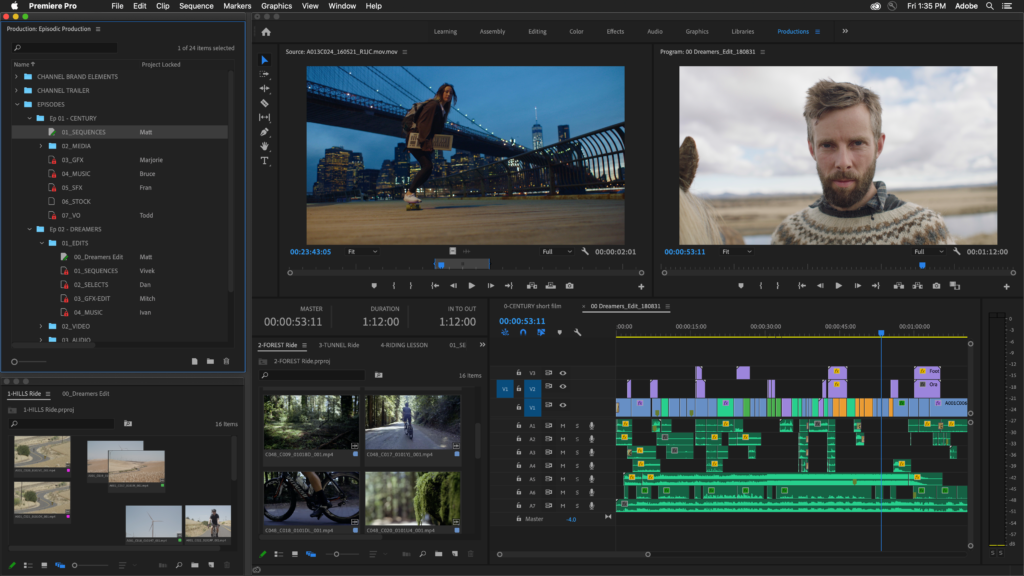
Platform: Windows and Mac | Key features: Multi-cam editing, 3D editing | Free trial: 7 days | Best for Video editing professionals, video editing students
Its main competitor is Final Cut Pro (number 2 on our list), which matches it closely in terms of features and sophistication. But as the latter is only available for Mac, the cross-platform Premiere Pro just pips it to the post, as our pick for the best video editing software overall.
Another thing Premiere Pro has going for it is being part of the Adobe Creative Cloud. So if you’re a Creative Cloud subscriber, you’ll be able to use it seamlessly with most of that wider suite of software, from motion graphics tool After Effects to importing assets from Adobe Stock.
What if you’re a Mac user and not a Creative Cloud subscriber? Even then, Premiere Pro is still worth considering. It supports 4K, 8K and VR formats. Its trimming and editing tools give you a high degree of precision and control; you can work on an uncapped number of video tracks, which can be imported from pretty much any source you can think of; and automatic sync makes it easy to handle multi-angle shots. It boasts customisable keyboard shortcuts and some great options for remote team collaboration.
Like all Creative Cloud software, Premiere Pro is constantly being updated, and subscribers get all updates for free. For example, the latest 2021 release (version 15), includes a new and comprehensive toolset for adding, customising, and styling captions and subtitles.
You can subscribe to Premiere Pro alone, but if you use more than one of Adobe’s apps, you’ll save money overall by subscribing to Creative Cloud. You can take out a seven-day trial to make sure you like it before committing. For more details, check out our Adobe Premiere Pro review, as well as our guide on how to download Premiere Pro.
02. Final Cut Pro X
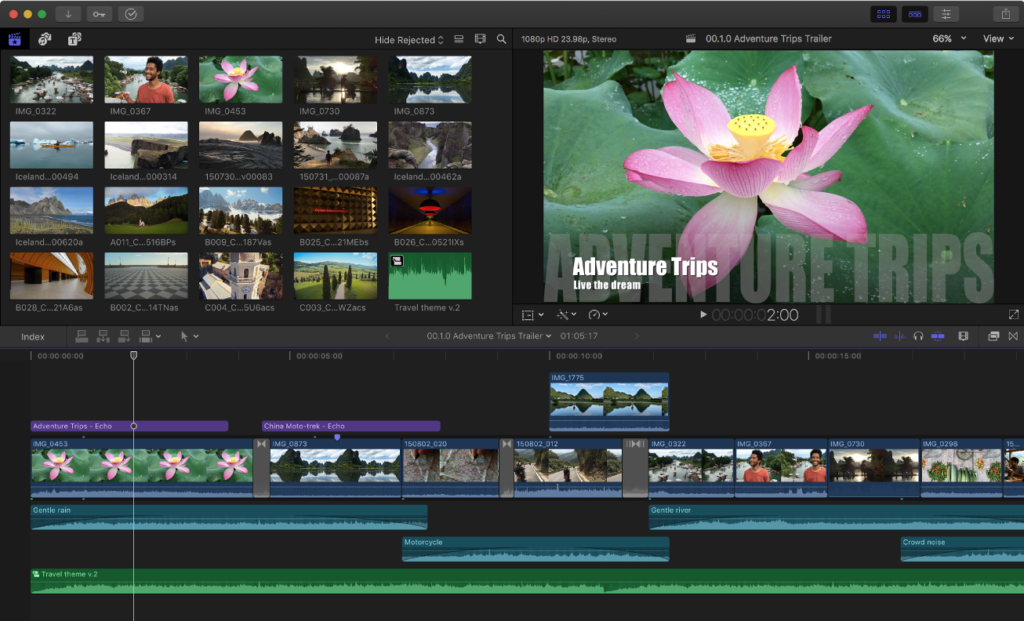
The best video editing software for Mac users.
Platform: Mac | Key features: Multi-cam editing, intelligent colour balancing | Free trial: 90-day (limited time offer) | Best for: Video editing professionals, video editing students
With features including 360° video, HDR and advanced tools for colour correction, Final Cut Pro X is optimised to get the most out of your Mac and integrates nicely with the relevant parts of Apple’s ecosystem, such as your Photos or iTunes collections. It’s also surprisingly easy to use, despite being so powerful and feature-rich. Professional video editors particularly love its innovative Magnetic Timeline, grouping tools, a wide range of effects, good organisational features and the simple ways to add and edit audio. For more details, check out our Final Cut Pro X review.
You might think that buying software in a one-off purchase means you don’t get automatic updates as you do with subscription software. However, in practice, every update to Final Cut Pro X since its release has been made free to existing users. For instance, the latest release this March (10.5.2), adds support for a new Universal RED plugin, enabling native RED RAW decoding and playback.
One other important thing to mention is the generous 90-day trial period, which compares favourably with the 1-week trial offered by Premiere Pro. If you need more help to choose between these two tools, read our article Premiere Pro vs Final Cut Pro.
03. Adobe Premiere Elements
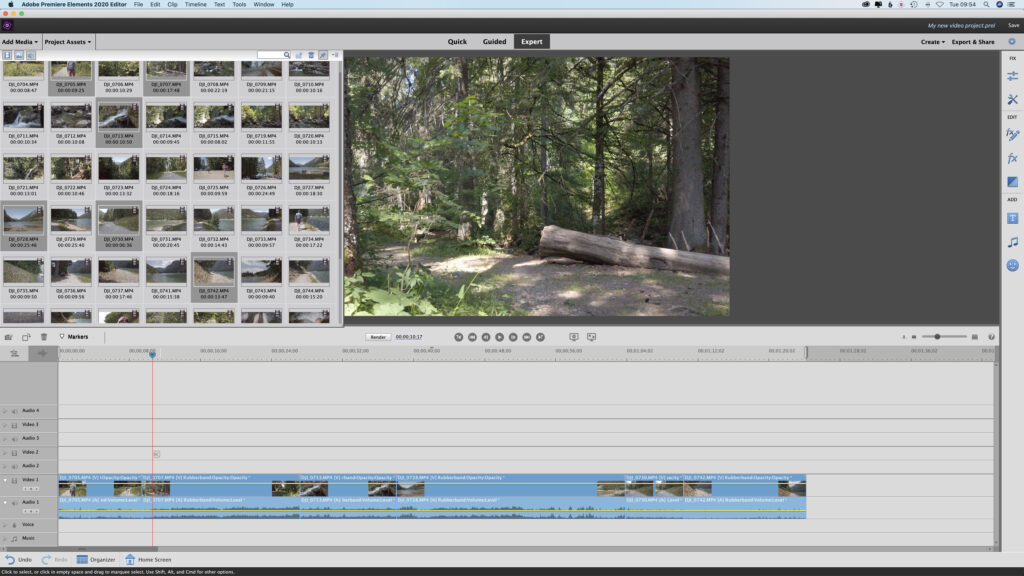
The best video editing software for beginners.
Platform: Windows and Mac | Key features: Video stabilisation, face detection, automatic motion tracking | Free trial: 30 days | Best for: Video editing beginners and enthusiasts
Download Adobe Premiere Elements
Are you an amateur who wants to edit some videos for fun, such as family footage or your first YouTube channel? Or you ultimately want to be a professional video editor, but are just getting started? In both cases, Adobe’s Premiere Elements is the video editing software for you.
It basically a simpler version of Premiere Pro, number one on our list. So the interface will look less intimidating, and your learning curve will be a lot more straightforward. But it’s still packed with many high-end features, such as face detection, audio effects and bundled soundtracks.
The approach to video editing is very simple and visual, and you get all the video effects you need, including transitions, chroma-keying and opacity and so on. You can develop quite a fast workflow too, by harnessing the smart search functionality, video stabilisation options, and automated functions, such as motion tracking and smart toning, that are included.
Also note that although it’s made by Adobe, Premiere Elements is not part of the Creative Cloud but is available for a one-off fee. The software is constantly being improved: the latest (2021) release, for instance, adds GPU accelerated editing, 21 new background music tracks, and two new Guided Edits – Double Exposure and Animated Mattes. So if you haven’t looked at it in a few years, it’s well worth taking a fresh look by taking out a 30-day free trial.
For more information, check out our Premiere Elements review.
04. Adobe Premiere Rush
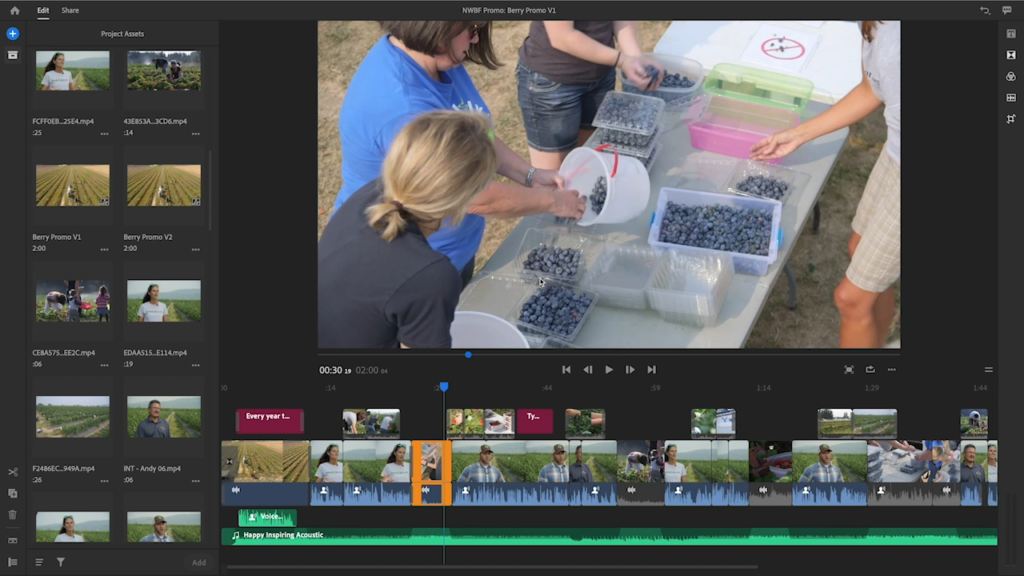
The best video editing software for working on the go.
Platform: Windows, Mac, iOS, Android | Key features: In-app motion graphics, 4K support | Free trial: Free starter plan | Best for: Enthusiasts (Premiere Rush alone), professionals (with Premiere Pro)
Looking for video editing software you can use on the move? Then consider that Adobe also offers an app for iOS and Android called Premiere Rush. This basically makes all the most important bits of Premiere Pro available on your tablet or phone.
One of the best video editing apps around, Premiere Rush features a simplified version of the Premiere Pro interface, with large icons and panels that are easier to click on a small touchscreen. And while there are fewer features available than on its desktop cousins, all the basics are available, such as adding videos to the timeline through drag-and-drop and mixing in background music.
Premiere Rush can be used as an app in its own right, but most pros will use it in conjunction with Premiere Pro. For instance, when you’re on the train, you could make some extra edits to the footage you’re previously worked on at the studio on your desktop PC, using Premiere Pro.
Alternatively, if you’re just a casual YouTuber who wants to make simple edits to your clips, Premiere Rush is good for that too. As it is for making social media videos: the app has export options optimised for Snapchat, Instagram, Facebook, Twitter, Vimeo and more.
Like all Adobe software, it’s updated regularly and the recent March 2021 release added 24 new colour presets that work in a similar manner to Instagram filters, with effects added in real-time to your timeline.
You can get Premiere Rush as part of the Creative Cloud, or subscribe to Premiere Rush alone. Alternatively, there’s a free starter plan that includes access to the app, 2GB of cloud storage and unlimited free exports on mobile. That free version alone makes it among the best software for editing videos for YouTube. For more details, check out our Premiere Rush review.
05. Corel VideoStudio Ultimate
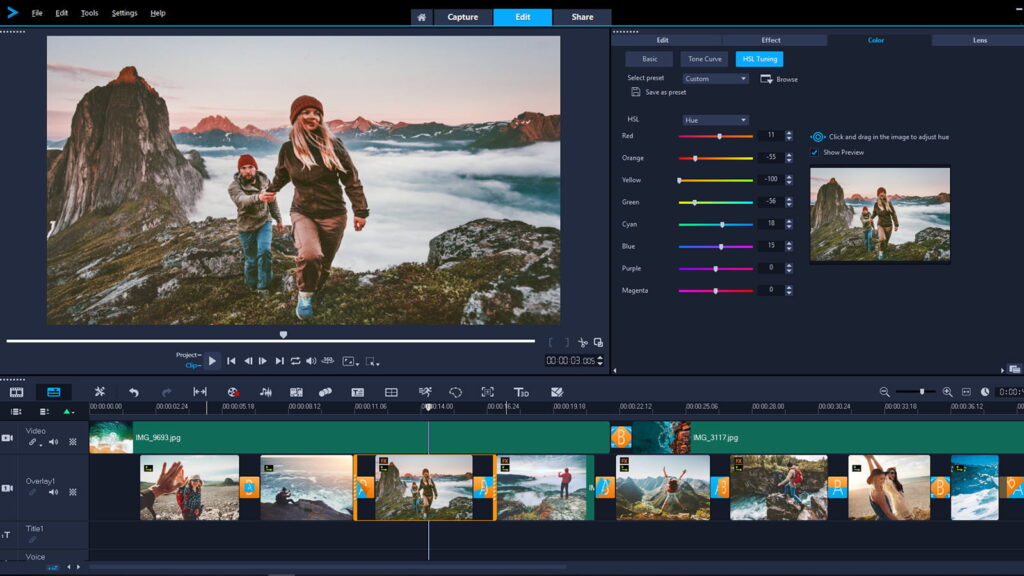
Cheap and cheerful video editing software for novices.
Platform: Windows | Key features: Real-time effects, colour correction | Free trial: 30 days | Best for: Beginners
If you’re a beginner who wants to get started with video editing software, Adobe tools aren’t your only option. It’s also worth checking out Corel VideoStudio Ultimate, particularly if you’re already familiar with Corel’s illustration and graphic design software.
This solid and relatively cheap video editing software for Windows has a very clear and visual interface that makes it easy to get started with the discipline. Then once you’ve mastered the basics, there are some more powerful features to discover, including motion tracking, 4K support, 360-degrees VR video support, a music library, multi-cam support, 3D text editing and thousands of effects.
The way it works with layers is a bit unusual, and on the whole, this is not sophisticated enough to be considered a pro tool. But for starters in video editing software, it is very good value for the relatively low price.
06. Filmora

Low-cost video editing software for enthusiasts.
Platform: Windows, Mac | Key features: 4K support, built-in effects and titles | Free trial: Yes (with watermarks) | Best for: Enthusiasts
Wondershare’s Filmora is a solid video editing tool for enthusiasts, or those just getting started with editing, for a surprisingly low price. It has an intuitive interface that’s easy to use, whatever your level of familiarity with video editing.
There are a large number of handy built-in titles, effects and filters designed for YouTubers and like, as well as a library of royalty-free sound effects and music to give the impact of your video. You also get the ability to record your own media directly within the tool.
The most recent version, Filmora X, brought a flurry of extra features including motion tracking, colour matching, and a keyboard shortcuts editor. Plus there’s the
new Silence Detection Add-on, which removes those awkward moments of quiet from your footage automatically.
The free version includes all the same features and tools as the paid tool, but all your videos will have a brand watermark on them. If you want them gone, you can choose between paying for an Annual plan and taking out a Lifetime plan for a one-off fee. Alternatively, there’s an unlimited plan, which includes unlimited downloads from a stock library, and new effects each month.
07. CyberLink PowerDirector 365
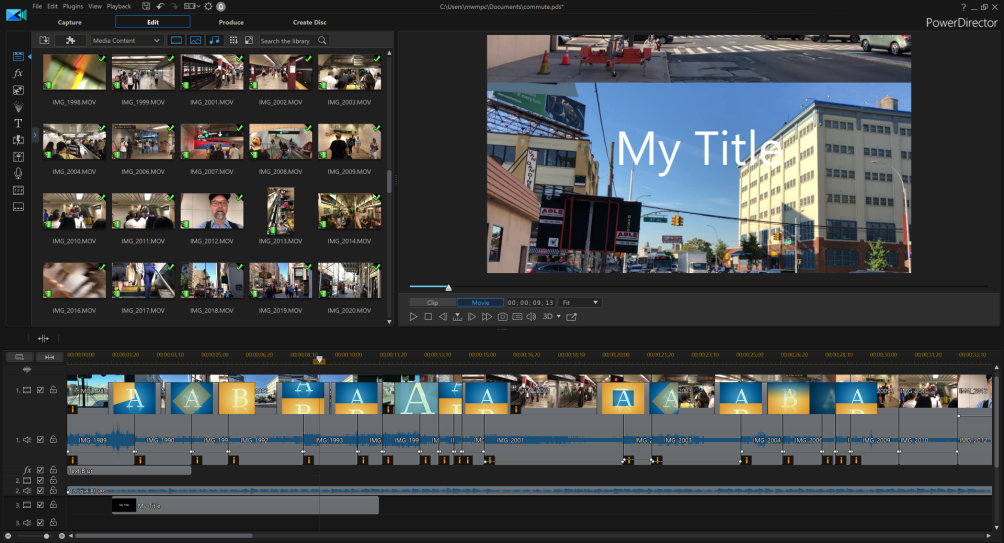
Consumer-level video editing software that’s rich with features.
Platform: Windows, Mac | Key features: Multi-cam editing, 360-degree video, motion tracking (and loads more) | Free trial: 30 days | Best for: Experienced filmmakers
CyberLink PowerDirector 365 is a serious bit of consumer-level video editing software that long been available for Windows and has recently been released for Mac users too. It’s available either as a one-off purchase or a monthly or annual subscription, and both options are pretty cheap.
Despite this, PowerDirector 365 delivers professional and high-quality feature. Get cracking on the 100-track timeline and you’ll soon find yourself making the most of multitudes of stabilisation and video correction tools, professional effects, multi-cam editing, motion tracking and surprisingly easy trimming.
There’s 360-degree video editing as well, together with support for all the file standards and formats you can imagine. Then there’s slideshows, screen recording, DVD menus, object design tools and more. In fact, with all those options, the interface can admittedly appear a little complex to newbies. But if you’re finding it all a bit of a struggle, there are plenty of video tutorials to help to get you started.
08. Pinnacle Studio

Capable video editing software at a reasonable price.
Platform: Windows | Key features: Multi-camera capture and editing, color controls, stop motion animation | Free trial: No, but the 30-day money-back guarantee | Best for: Beginners
Pinnacle Studio isn’t the best-known video editing software. But it’s well worth considering if you’ve never edited video before (and have a computer running Windows). For a quite reasonable price, you get more than 1,500 effects, titles, and templates, six-track HD video editing, colour correction tools, a dedicated stop motion feature, time remapping and more. It’s very easy to use too.
The latest version, 24, was released last August and featured a redesigned title editor, enhanced video masking, and improved keyframe controls. Overall, Pinnacle Studio sits somewhere between the more basic free tools and professional-level video editing tools, both in terms of price and features.
This video editing software is available for a one-off purchase. And if you like it, you can always upgrade to one of the more fully-featured and professionally oriented packages, Pinnacle Studio Plus and Pinnacle Studio Ultimate.
09. Vimeo Create

Web-based editor for social media videos.
Platform: Browser | Key features: Templates, stock content, intuitive interface | Free trial: 30 days | Best for: Beginners
The YouTube competitor Vimeo puts a strong emphasis on targeting creative professionals. So it’s not surprising that Vimeo Create, aimed at helping businesses produce social media videos, is pretty impressive and well thought-through.
Aimed at people with absolutely no experience in video editing software, Vimeo Create allows you to use and customise pre-prepared video templates. And there are millions of stock video clips, photos and commercially licensed music tracks available to use for free. There are lots of built-in styles, too, that you can apply to your video at the click of a mouse.
Vimeo Create makes it easy to produce videos for a variety of aspect ratios (eg square, horizontal and vertical) to suit different social platforms. The app is web-based, so there’s nothing you need to download. Yes, it lacks the advanced features expected from a full-service video editing program. But what it’s designed for, it does very well.
Note that Vimeo Create is not sold as a separate app, but included as a part of paid-for Vimeo Pro, Business and Premium memberships. For more information, read our Vimeo Create review.
The best free video editing software
Looking for free video editing software? In most cases, you won’t get the range of pro features you would with paid-for software. But the free tools we’ve listed below are surprisingly capable. And so if you have the talent there’s nothing to stop you from putting together a technically accomplished production.
Alternatively, if you have simple needs and just want easy-to-use video editing software for amateur or hobbyist projects, we have you covered here too.
10. KineMaster

The best free video editing software overall.
Platform: Android, iOS | Key features: Instant preview, smart effects | Best for: Beginners and lightweight professional use
If you think professional video editing on your smartphone or tablet requires paid-for software, think again. KineMaster is available for Android devices, iPhones and iPads, and goes way above and beyond what you’d expect from a free mobile app.
Kinemaster has a smart and easy-to-use interface that’s both intuitive and lag-free. Features include the ability to edit multiple layers, add handwriting and text annotations, experiment with up to four audio tracks, and precisely edit at frame and sub-frame level.
How can they give away such a sophisticated video editing app for free? The catch is that you’ll get watermarks on your videos. If you want to remove them, you’ll need to subscribe to the premium version at (a still reasonable) $4.99/month or $39.99/year. For more information, see our Kinemaster review.
11. DaVinci Resolve
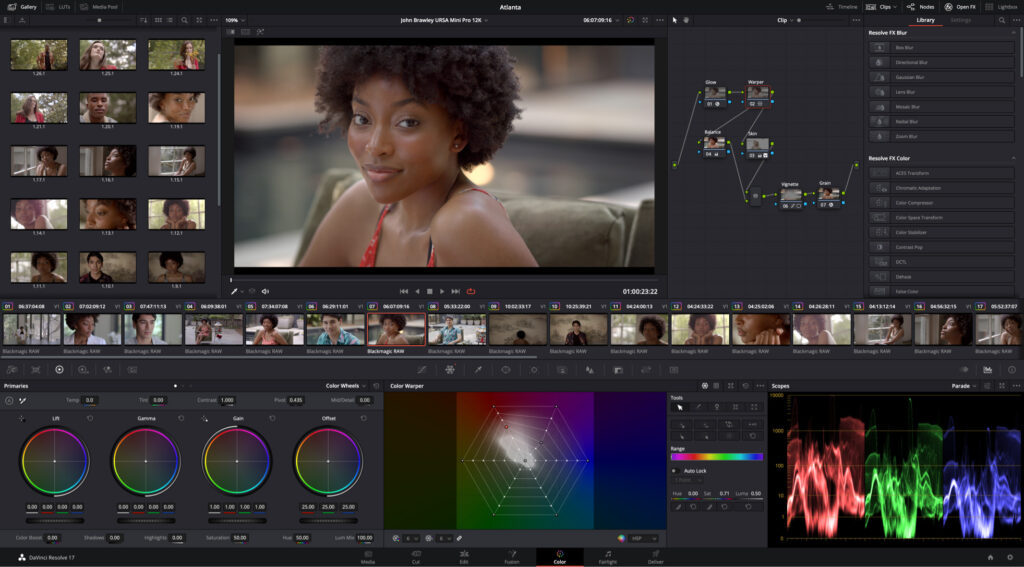
The best free video editing software for colour correction and audio features.
Platform: Windows, Mac, Linux | Key features: Colour correction, audio tools, compatible with Fairlight consoles, multi-user collaboration | Best for: Professionals and enthusiasts
DaVinci Resolve is a free video editing tool that combines professional 8K editing, colour correction, visual effects, and audio post-production into one space. It’s regularly used on big-budget film and TV productions and has particularly powerful colour correction and audio capabilities.
As well as traditional colour features such as curve editors and primary colour wheels, there’s also facial recognition and tracking, so you can adjust skin tones, eye and lip colour. For audio, DaVinci Resolve uses Fairlight, a suite of high-end editing tools that enable you to mix and master up to 1,000 channels.
It’s quite incredible that this software is available with nearly all the features present in the free version. If you’re looking for the best free video editing software for Windows or Mac, this could be it.
12. Lightworks

The free version of this Hollywood-grade tool is surprisingly powerful.
Platform: Windows, Linux, Mac OS X | Key features: Almost any format imported natively; outputs directly to YouTube/Vimeo; Multicam editing; project sharing for groups | Best for: Professionals and enthusiasts
Lightworks is another professional video editing suite that’s been used on major Hollywood productions. Famously, it’s the software of choice for Martin Scorsese’s editor Thelma Schoonmaker. And yet amazingly, in the free version, you get nearly all the features.
The main restriction is that you can only export a web-compatible file at 720p. That said, if you want to export a few projects into a different format fairly cheaply, you can buy a one-month licence for a relatively small fee.
Lightworks is certainly among the best free video editing software for Windows 10. It handles video capture and advanced editing with ease, and its timeline gives you a high degree of control over how you trim and mix together your audio and video clips.
On the downside, the interface isn’t the easiest to navigate. But at least there are plenty of good tutorial videos to help you get you up and running – and it remains free as long as your projects are non-commercial.
13. VSDC
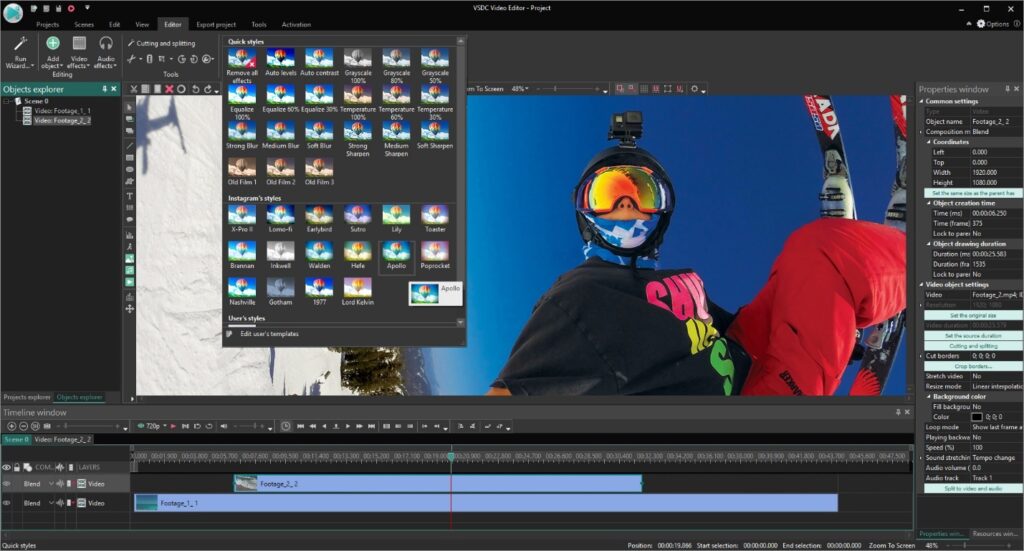
Free video editing software that’s great for presentations.
Platform: Windows | Key features: Supports a wide range of file formats, built-in DVD burner, chart tool, video stabiliser | Best for: Enthusiasts and beginners
If you’re making a presentation and want to add text, lines, charts and other special effects to it, VSDC is the free video editing software for your needs. It includes Instagram-style filters, lots of special effects including colour correction and blurring, plus a mask tool for applying effects to part of a video (for obscuring faces, for example). There’s also a video stabiliser to help remove camera shake from footage taken with GoPros or drones, and a powerful chart tool for adding graphs to presentations.
The free version can export to a range of formats including AVI and MPG. If you’re unsure about formats, you can even tailor the output so it works well on particular devices for playback. It supports most video formats, so you shouldn’t have any trouble importing your clips, and there’s a built-in DVD burner. There’s also a paid-for, pro version including features such as motion tracking, masking, and hardware acceleration.
14. Hitfilm Express

Free video editing software that’s rich in features and add-ons.
Platform: Windows, Mac | Key features: Over 180 visual effects; 2D and 3D effects compositing; MP4 H.264 export; a good range of import formats | Best for: Professionals and enthusiasts
Hitfilm Express is the Swiss Army knife of free video editing software. It’s capable of producing feature films or music videos with 3D effects, but it’s also good for making videos for YouTube (direct uploading is built-in). It features many of the features you’d expect only to find in expensive paid-for software, including 4K video support, 360-degree editing, and hundreds of special effects. The main downside is that it uses a lot of system resources, so won’t work well on a low-powered laptop, for example. But when it’s completely free, you can’t really hold that against it.
The basic version contains everything you need to make a professional-quality production, but if you want something specific, such as 360-degree text or extra color grading tools, there are lots of add-on features packs, starting from around $7/£6. For more information, check out our Hitfilm Express review.
15. Shotcut
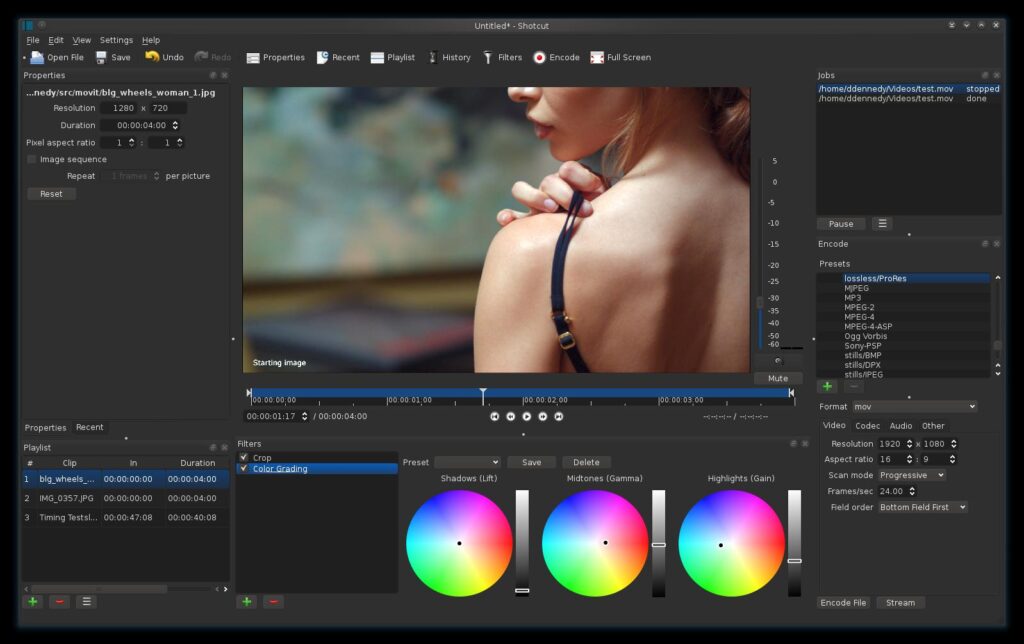
Free video software that’s powerful and easy to use.
Platform: Windows, Linux, Mac | Key features: Support for a wide range of formats; comprehensive video and audio editing; supports 4K resolutions; uses FFmpeg | Best for: Enthusiasts
Shotcut is the tool for you if you’ve outgrown the most basic video editing software, but don’t need the complexity of Premiere Pro or Final Cut Pro X. It boasts an easy-to-use interface that you can customise, if you want, via dockable and undockable panels. We love the surprisingly sophisticated timeline. Plus it can handle up to 4K, supports a huge range of formats, and includes a rich assortment of filters, and some advanced special effects.
On the downside, the process of adding transitions is a little odd, and you can only add filters to one clip at a time, which can be a bit time-consuming. However, for a free and open-source video editing tool, it’s impressive indeed.
16. Apple iMovie
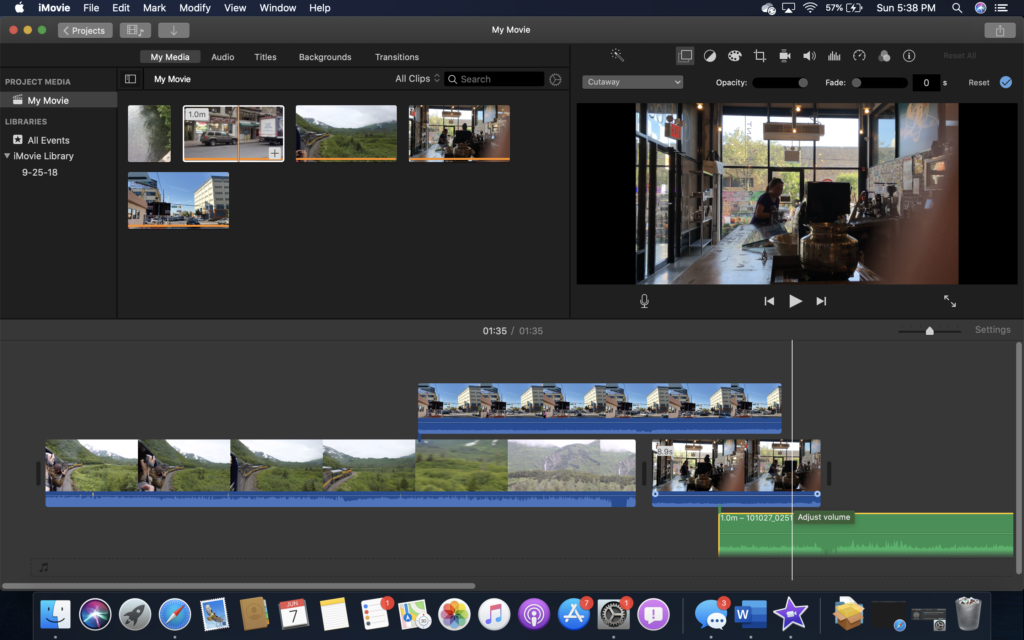
Free video editing software that’s already on your Mac.
Platform: Mac | Key features: Supports 4K resolutions; effects and filters | Best for: Enthusiasts
If you’re a Mac owner, you already have Apple iMovie, which is pre-loaded on to your machine. And while it’s not by any means a professional tool, the finish and sheen you get from it are quite sophisticated. iMovie really does make it easy to knock together a polished-looking (and sounding) edit that will make your home-movie footage sing. It’s also worth mentioning that if you have a recent MacBook Pro, iMovie comes with fully functioning Touch Bar support.
17. Apple Clips

Free video editing tools for making social media videos.
Platform: iPhone, iPad | Key features: Captions, titles, stickers, filters | Best for: Beginners
If you’re just looking to shoot and edit a casual video, most of the video editing software on this list will be overkill. Right at the opposite extreme to Premiere Pro, if you’re looking for pure simplicity (and you’re an iOS user), we’d recommend Apple Clips.
Apple Clips lets you add stickers, titles, captions, audio and filters to the video that you import from your Camera Roll, or just record using your device. And that’s about it: but if that’s all you want to do, this is all you need.
Tried Clips before and didn’t like it? Then note that in October 2020, the app got a major update (3.0), including a refreshed interface, support for vertical and horizontal video, and HDR recording with iPhone 12. For more information, check out our Apple Clips review.
18. MovieMaker Online

Free browser-based video editing software.
Platform: Web browser | Key features: Timeline, basic editing | Best for: Trying out video editing
Want to edit the video right in your browser? Then MovieMaker Online will allow you to do just that, on any computer wherever you are. It’s completely free to use, you don’t have to register your details and no watermarks are applied to your videos. This is proper timeline-based editing, and you even get free music and stock photos to include in your video.
It takes a little bit of time to get used to because the layout of the web pages is a bit odd, the timeline is vertical rather than horizontal, and there are lots of ads everywhere that distract your focus. And on the whole, features are very limited compared to most of the tools on this list. But if you just want to do some basic video editing (or discover what video editing is all about), this is a great option that’s 100 per cent free.